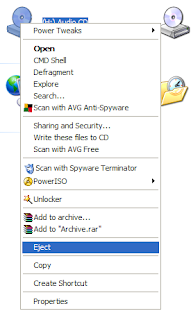Sometimes, however, you may want to bypass the Recycle Bin and delete a file completely(ish), to do this highlight the files you wish to delete, hold down the Shift key and press Delete. As with a normal deletion you will be asked to confirm the action.
These files can still be restored by using appropriate software, as I have explained in a previous post, unless the drive they were deleted from is defragmented - even then it may be possible to restore the files, although this requires sophisticated techniques beyond the reach of most users.